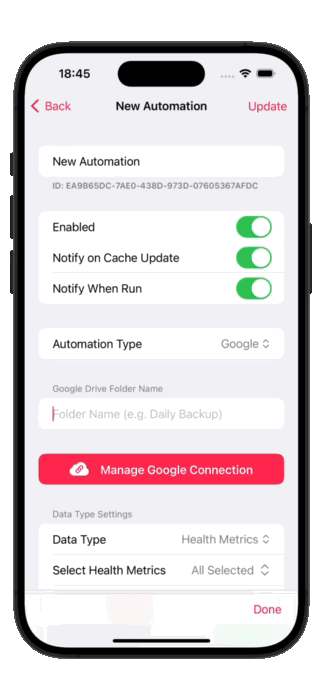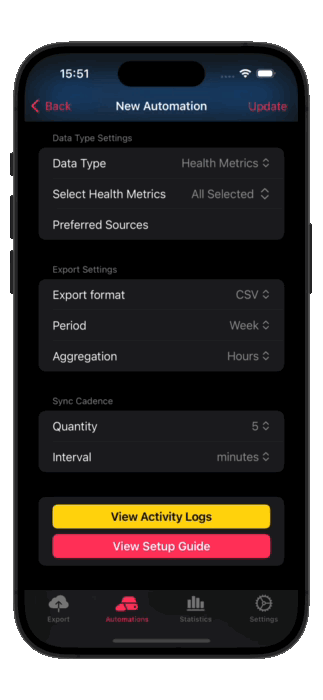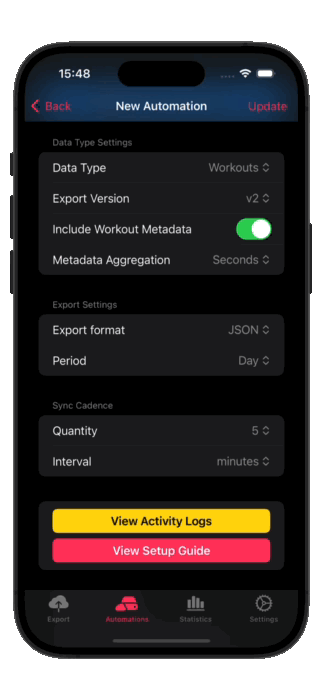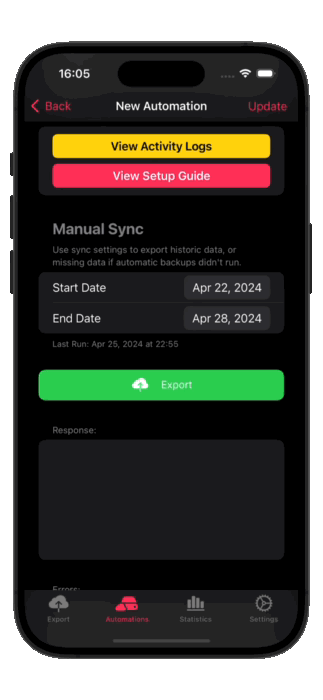How to Sync Apple Health Data to Google Drive
This guide outlines how you can use Health Auto Export to automate Apple Health data exports to Google Drive.
Health Auto Export does not access any data outside the folder it creates.
Setup Walkthrough
Create the Automation
Navigate to the Automations screen in Health Auto Export.
Create a new automation then select it.
Enable the automation.
Enable notifications to be alerted when your automation fetches updated data and/or when data is sent to Google Drive.
Set Google as the automation type.
Create the Automation
Set a name for the folder that will be created in your Google Drive. Health Auto Export.
Select “Connect Google Drive/Manage Google Connection” Follow the on-screen instructions to log into your Google Drive account and create the connection.
Select “Complete Setup” to complete the connection setup.
The connection is shared by any other Google Drive automations you create, so you should only have to perform this step once. Each automation will have its own folder.
Select Data Type
Select the Data Type associated with the automation. Create additional automations in order to export multiple data types.
Health Metrics:
Select Health Metrics to filter if you are interested in only a subset of health metric data.
Preferred Sources: set a preferred source corresponding to a health metric if desired. This setting applies globally (this will be modified in a future update)
Workouts:
Export Version: versioning is available to prevent sudden breaking changes to workflows as the app evolves. Always use the latest version if possible.
Include Workout Metadata in order to gather additional data associated with your workout, such as heart rate data, step count, cycling or swimming data associated with the workout session.
Metadata Aggregation determines the granularity of the exported metadata (e.g. minute-by-minute or second-by-second data).
Export Settings
Export Format: select a preferred export file format of JSON or CSV.
The Period determines the time period for data contained in each export file. For example, for the Day period each file contains one day of data, and for the Month period each file contains one month of data.
Sync Cadence: set a minimum time between data exports. e.g. set 30 minutes to sync data at most twice per hour. See the FAQ for a detailed explanation of the sync cadence setting.
Complete the Setup
Update to save any changes you’ve made to your automation.
Export: run the export manually to trigger a data sync to your configured folder. Any errors will be displayed in the message fields.
Configure the Automations Widget
Add Health Auto Export’s “Automations” widget to your Home Screen in order to assist automations running in the background.
You must edit the widget to select a corresponding automation that it will run.
Add multiple widgets to your Home Screen if you need to run multiple automations.
FAQ
About Sync Cadence & Background Syncing
Consider this the desired minimum time between exports. Execution time is not guaranteed and is ultimately determined by the system. Select a Quantity and interval for your desired sync frequency. The app will make a best effort to run at the configured interval. Remember, automations will not be able to access new data and will not run while your device is locked.
Please note iOS does not allow apps to execute background tasks at a specified time. Heath Auto Export will make a best attempt to run in the background according to the specified sync cadence. Furthermore, new health data can only be accessed during periods when your device is unlocked. Enable notifications on your automation if you need to be certain of when automations have run in the background.
Still need help? Get in touch with your questions or issues.
Projects
Need inspiration? Check out these projects shared by community members.
Have a project you’d like to share? Get in touch and it’ll be highlighted on the blog andGitHub repository.